Students may be promoted to higher classes after a specific duration. The steps listed below must be followed by an administrator or other privileged employee to begin the Campus 365 process for a new academic year. This setting will be a one-time effort for a complete school year.
- Navigate to Academics > Student Promotion and Promote the students to the next session for each Course/Class and Batch/Section


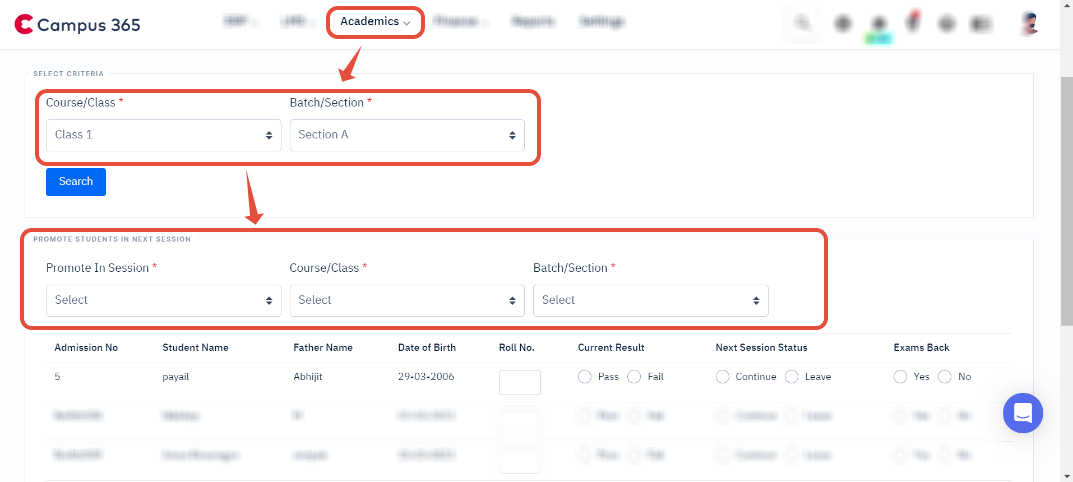
- Import the Fee structure from the previous year's fee master. If you are using a new fee structure for the upcoming academic year, this step can be ignored and a new fee structure can be created after promoting the students

- Create/Link the subjects with new academic year Courses/Classes and Batches/Sections by navigating to Academics > Students and Academics > Subject Groups

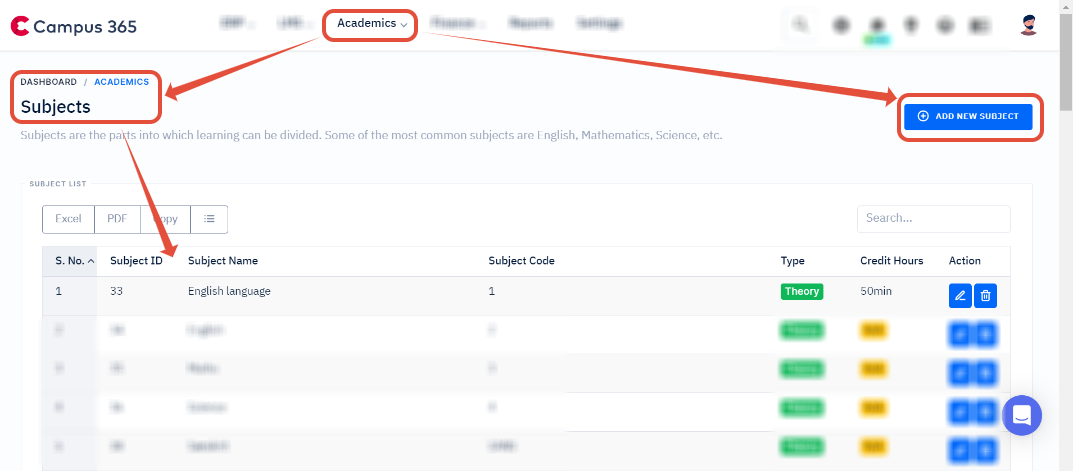

- Create a new timetable by navigating to Academics > Timetable > Bulk Import Timetable


- Import/update transport setup for the new academic year. You can import the stops and routes from the previous academic year if the settings are the same


- Navigate to Settings > Platform Settings and change the academic year to the new academic year from the dropdown and save

Congratulations! You have successfully migrated to the new academic session.
